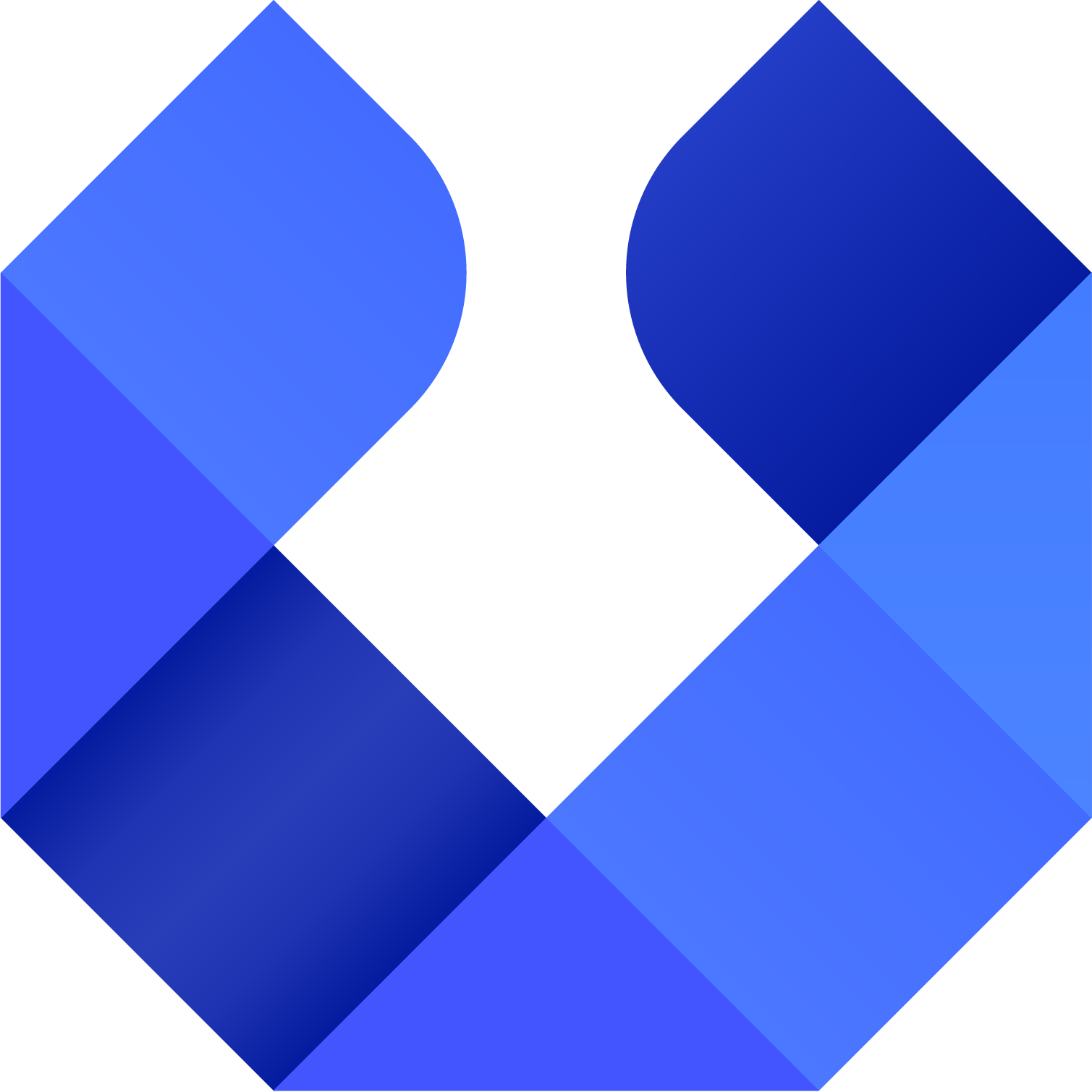Follow these steps to connect your computer to access UnifyDrive service via Thunderbolt:
Step1. Prepare Your Computer
1. Check Compatibility
Ensure your computer has a Thunderbolt 3 or USB4 port (look for the Thunderbolt icon or confirm in specifications).
2. Enable Thunderbolt in BIOS
Enter your motherboard’s BIOS settings and switch on the Thunderbolt option.
3. Use Certified Cables
Prepare a Thunderbolt 3 standard cable. Both ends must display the Thunderbolt logo.
4. Install Thunderbolt Software
Update to the latest version of Intel Thunderbolt Control Center from the Microsoft Store.
(Note: Transfer speed may vary depending on Windows system optimization; read/write speeds can differ between operating systems.
5. Connect the Device
Plug your UnifyDrive into your computer using the Thunderbolt-certified cable.
Step 2. Connect to UnifyDrive Service
1. Obtain IP Address
Check the IP address in System Settings or Monitor Center. On some models, the IP may also appear directly on the device screen.
2. Verify Network Settings
If your computer shows an IP starting with 169.254.xxx.xxx, it has automatically switched to Thunderbolt network mode. If needed, set a manual IP address that does not conflict with other devices on your network.
3. Access UnifyDrive
You can connect through any of the following: IP Connection in the client SMB login, Thunderbolt login, Mac Connection Notes. If your Mac cannot connect: Check network settings, as router policies may interfere; Disconnect from all networks and use the Ping command to verify the IP;
4. Optional: Set a Static IP
If you use Thunderbolt frequently, configure a static IP. This avoids repeated setup and ensures a stable connection. For the best performance, always use certified Thunderbolt cables and keep your client software updated.